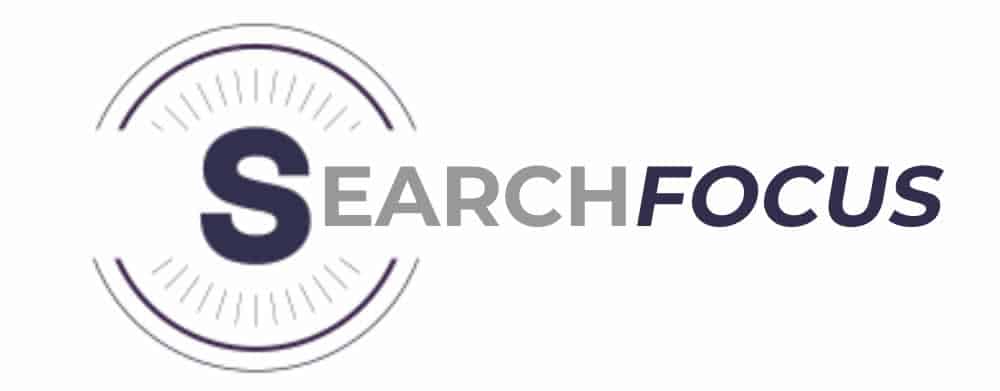If you’re running a WordPress site, there are few things more important than getting your SEO right. You could have the best content in the world, but if no one can find it, it won’t help you grow your audience or your business.
SEO – short for search engine optimisation – isn’t something you do once and forget about. It’s an ongoing process that takes regular attention, and one of the easiest ways to get started is with a free plugin called Yoast SEO.
Yoast is one of the most popular SEO plugins out there, and for good reason. It helps you optimise each page and post so Google knows exactly what it’s about. Today, we’ll walk you through how to set it up properly – even if you’ve just launched your first website.
Why Yoast SEO?
Launching your first site can feel overwhelming. There’s so much to do before you even get to the content side of things. But Yoast helps make SEO less intimidating. It uses a traffic light system to show how well your content is optimised for your chosen keyword – red for issues, orange for improvements, and green when it’s good to go.
Once you install the plugin, Yoast will start guiding you through the basics. You enter a keyword, and it checks whether it appears in the right places – in the title, meta description, URL, headings, and content. If you’ve missed something, it tells you.
Let’s walk through the setup, step by step.
Dashboard Settings
First things first – head to the Yoast SEO Dashboard. You’ll want to enable “Advanced settings pages” (formerly called the “Advanced part of the Yoast meta box”). This gives you more control over how each post or page is indexed.
If you plan to verify your site with Google Search Console later, you’ll find the spot to paste your verification code under Webmaster Tools. If you haven’t got that set up yet, you can leave it blank for now and come back to it later.
Titles & Meta Settings
Only tick “Force rewrite titles” if your page titles aren’t displaying properly in Google. We’ve had this happen before, and this setting fixed it.
Choose a title separator – this is the character that appears between your page title and site name in search results. It’s mostly a style preference.
Leave the Readability and SEO analysis options enabled – these help you optimise your posts while writing.
This section is also where you can disable the traffic light grading system, if you prefer not to use it.
Post Types
Yoast lets you set rules for how posts, pages, and media appear in search results.
You can choose whether to show the date in the snippet preview. If your content is evergreen, leaving the date off can make it look more up-to-date.
For media, make sure to check “noindex” for attachment URLs. WordPress creates individual pages for every image you upload – and they don’t usually offer much value. Noindexing them stops them from clogging up search results.
Taxonomies
Taxonomies (like categories and tags) help organise your content. They also affect how Google sees your site structure.
If you plan to build landing pages for your categories, you might want to index them.
If you’re not using category landing pages, it’s better to set categories and tags to “noindex” to avoid duplicate content issues.
You’ll find these options under Search Appearance > Taxonomies.
Archives
Here you decide whether to show author and date archives in search results.
If you’re a single author or not using author archives, it’s a good idea to set them to “noindex”.
Same goes for date archives, unless you publish time-sensitive content like news.
Why? Because Google might see these as duplicate pages. Noindexing them helps you avoid SEO penalties.
Also, set Subpages of Archives to noindex – so Google doesn’t crawl /page/2, /page/3, and so on. You only want the first page of an archive to appear in search.
Social Settings
This is where you add your social media profiles, which helps Google connect your site with your social presence.
At minimum, fill in Facebook, Twitter, and Instagram (Pinterest too if you do visual content).
In the Facebook tab, enable Open Graph metadata so posts display correctly when shared.
In the Twitter tab, turn on Twitter Cards, which pulls your title, image, and description when someone shares a link.
It makes your posts look more professional when shared – and encourages more clicks.
XML Sitemaps
Yoast automatically generates a sitemap, which is a map of your site’s pages for search engines.
Make sure “XML sitemap functionality” is enabled.
If you’ve disabled things like author archives, be sure to remove them from the sitemap too (you’ll find this under the User Sitemap tab).
Unless you know exactly what you’re doing, it’s best to leave most other sitemap settings as they are.
Once your sitemap is ready, the next step is to submit it to Google Search Console. Yoast has a step-by-step guide for that here: Yoast’s Google Search Console Setup
Wrapping Up
Yoast SEO is a powerful tool, especially if you’re new to SEO or managing your own site. With a bit of setup and some regular attention to the on-page feedback it gives, you’ll start to see the benefits in your rankings.
Here’s a quick checklist to make sure you’ve covered the basics:
- Install and activate Yoast SEO
- Enable advanced settings
- Configure titles, meta, and separators
- Set noindex for media and unhelpful archives
- Decide on taxonomy settings (index or noindex)
- Fill in your social profiles and enable Open Graph
- Enable XML sitemaps and remove unused ones
- Submit your sitemap to Google Search Console
Once Yoast is up and running, your content will be better structured, easier to find, and far more search-friendly – all without needing to be an SEO expert.
Are you interested in SEO Services in Chesterfield? Get in touch with Search Focus today! We work with companies all over the UK.