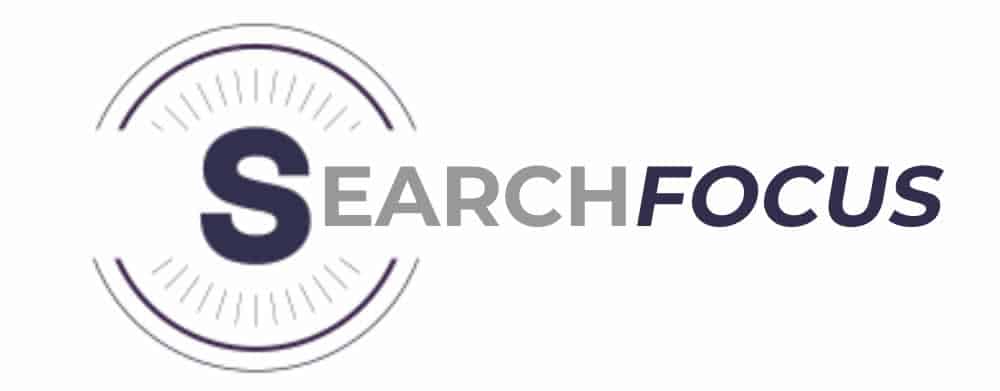If you’re running a WordPress website, there are a few things as important as SEO. To succeed online, you need to be found by potential customers. SEO isn’t something that can be done once and forgotten about. It’s an ongoing process that requires constant monitoring and tweaking.
And one of the most important parts of SEO is search engine optimisation (SEO). One great tool for this is Yoast SEO, a free plugin for WordPress websites that can help you optimise your content and make sure Google understands what it’s all about.
Launching your first website can be daunting – there’s so much to do before you even get to writing SEO friendly content (unless you’re smart and plan.) So one of the first things we like to do is sort out the basics of our SEO services.
Today we will make that part easy for you with our Yoast SEO tutorial.
Firstly – install Yoast SEO. Yoast is a great SEO plugin for beginners because it offers full functionality whilst keeping it simple. Once you’re ready, it will guide you through the basics of on-page optimisation for each post with a handy traffic light system. You give it a keyword, and it’ll analyse your content to ensure the term appears everywhere, grading you as you go. If you’re missing anything, the plugin will tell you. Easy, right?
Dashboard
Ensure the “Advanced part of the Yoast SEO meta box” is enabled in the dashboard. You’ll want these advanced options at your disposal for individual pages and posts later. Your Google Search Console verification can also be found in the “Webmaster Tools” tab. If you don’t have your verification code yet, you can leave it blank for now. We’ll get to that later.
Titles & Meta
Only check Force rewrite titles if your titles are getting messed up when you see them live. we’ve had this happen to us before, which solved the problem.
You can also choose your site title separator here. This separates your post title and site name in the SERPs (search engine results page.)
Leave the two analysis options enabled – these will help you as you write your posts. If you want to disable the traffic light system, this is where you do it.
Post Types
You can add the date in the snippet preview if you like – it depends on the purpose of your site. We like to have evergreen content, and we wouldn’t want anyone to think one of our guides is too old to help. Who would click on that?
You’ll want to use the same settings for Posts and Pages. Meanwhile, check noindex Meta Robots under Media. Since 3.0, WordPress started to create individual pages for every picture or file you uploaded (which can be seen in the Media tab). However, these pages don’t generally provide value and waste a lot of space over time. So in most circumstances, you do not want these pages to get indexed.
Taxonomies
Taxonomies are the most important part of the Yoast SEO plugin. They tell Yoast how to categorise your content, but they also tell search engines how to classify it. A good taxonomy will help you increase your rankings in search engines. An inadequate taxonomy can do more harm than good.
The Yoast SEO plugin can help you out with your taxonomy structure. It does this by displaying a link to the taxonomy in your post editor, making adding new content easier. This feature is called “post types” in Yoast SEO terms.
Check noindex Meta Robots for Categories and Tags if you’re going to create specific landing pages for your categories. We have our categories enabled for this site because we can combine our category pages with a unique landing page to get the best of both worlds. Many themes don’t allow this; it’s a personal preference.
We will leave them indexed if unsure until you’ve created your first landing page. You can find the Yoast Taxonomies option under Search Appearance > Taxonomies.
Archives
Here you can set the archives to show up in the search results. This is especially useful if you have a lot of content and want to show it in your search results without having to add it manually. You can also choose whether or not posts should be shown in the search results at all (ie, only show pages).
Why should I set my archive pages to noindex?
If you want to prevent duplicate content, you can set your archive pages (e.g., category-blog-archive) to noindex so they don’t show up in search results. This is especially useful if you have multiple categories with archives, but only want one or two of them to show up in search results.
Other
You’ll want Subpages of Archives to be set to “noindex.” This ensures correct pagination, so search engines don’t index that /page2/. You only want the first page of any category or post to be seen in the search results.
Social
This is where you paste the URLs of all your social accounts. You don’t have to set up all of them – we tend to ensure we have at least Facebook, Twitter, and Google+ pages set up. You’ll also want an Instagram and Pinterest page if your site is about photography.
You’ll want Open Graph metadata enabled in the Facebook tab, and in the Twitter tab, make sure the Twitter Card meta is allowed. This makes it easy to share your posts on social media – the title, description, and image can be pulled from your page if someone shares a link (including yourself.)
XML Sitemaps
Ensure “XML sitemap functionality” is set to Enabled. If you have decided to no-index the author archives, you probably don’t want them in your sitemap so disable them under the User Sitemap tab.
Unless you know what you’re doing, you should probably leave everything else. Your next step is to set up your site on Google Search Console. To do this, check out Yoast’s guide here.
Are you interested in SEO Services in Chesterfield? Get in touch with Search Focus today! We work with companies all over the UK.